Importing products into your account using comma-separated values (CSV) files is useful when you need to create multiple products. This feature is also useful when switching from another platform, as it allows you to import all active products at once.
When you import products, the data is converted from the CSV file into products under Inventory.
Steps
- From your admin account, go to Products under the Inventory module
- Click the three dots (…) in the top-right corner

- Select Import Products
- Then, select Import Products from a CSV file
- And hit, Next
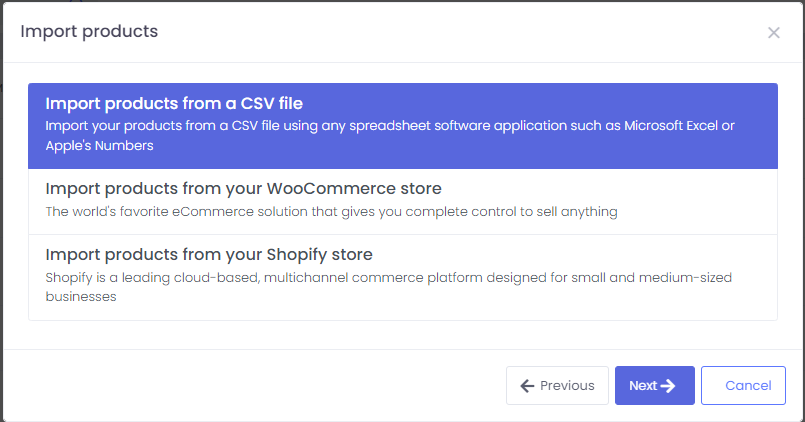
- To get started, download our spreadsheet template file and fill it up with your products and variants information, including product name, description, options, variants, their different prices, and much more.
- Once you made the desired changes to the spreadsheet file, click next and you will be able to upload your products into Qoblex.
Your product CSV can’t exceed 2MB. Consider splitting your CSV files into multiple chunks if you have a large number of products to import.
CSV File Format
| Column | Description |
| Product Name | A name given to a particular product that identifies it uniquely from other products in the same category. |
| Product Description | A description of the features, benefits, and specifications of a product that helps customers understand what the product is, how it works, and what it can do for them. |
| Supplier | This is where you purchase your products to increase your stock levels. |
| Tax name | The name of a tax that is applied to a product or service, such as a sales tax or value-added tax (VAT). |
| Option 1-3 Values | |
| Variant SKU | A unique identifier assigned to a specific variant of a product, which helps to differentiate it from other variants of the same product. |
| Supplier SKU | A unique identifier assigned by the supplier to a specific product that helps to track and manage inventory. |
| Barcode (ISBN, UPC, GTIN, etc.) | Barcodes are typically used by resellers. The identifier needs to be a new or existing Global Trade Item Number (GTIN). Some sales channels require a GTIN before a product can be published using the channel. GTINs are unique identifiers used internationally to store and locate product information. UPC, EAN, and ISBN numbers are examples of GTINs, which might vary in length depending on the product type. You can find the GTIN above or below the barcode on the packaging for your product. |
| Wholesale | The price that a retailer pays to a supplier for a product, which is usually lower than the retail price. Similar to the retail price. These fields are optional and are applicable only when you have a wholesale business |
| Wholesale compare price | The price at which the product is being offered by other suppliers or retailers. |
| Retail price | The retail price that you’re charging for the product. The retail price is expressed in your base currency. |
| Retail compare price | The original price for a product that is on sale. When you enter a compare at price, the product displays a sale price. The compare at price is only applicable when you have an integration with a sale channel such as Shopify. |
| Buy price /Purchase price | How much your supplier charges you for the product or variant excluding tax, shipping, or other costs. |
| Initial cost | The cost you incur to acquire a product, including the cost of goods, shipping, and any other associated fees. |
| Weight | The physical weight of a product. |
| Tags | Keywords or phrases that are used to describe a product, which helps customers find it more easily when searching online. |
| Product Type | The category or classification of a product based on its attributes and features. |
| Brand | The name or symbol that identifies a product or company. |
| URL | The web address or link to direct users to your store |