Your Stock Transactions Report enables you to have a clear and concise overview of your inventory movement in a specific time period.
This report includes a list of all inventory transactions that have been documented. Any change to the product quantity, allocations, moving average cost, or price lists are considered one of these transactions.
In this article, we will guide you on how to utilize your Stock Transactions Report.
How to view Stock Transactions Report
To view the inventory transactions report:
- Go to Analytics module.
- Click the Transactions History tile among your inventory reports.
- Type the name or SKU in the search bar to view specific product reports.
- To hide columns in your view, click the eye icon at the top-right corner.
- Click Filters to narrow down the report according to a certain time period.
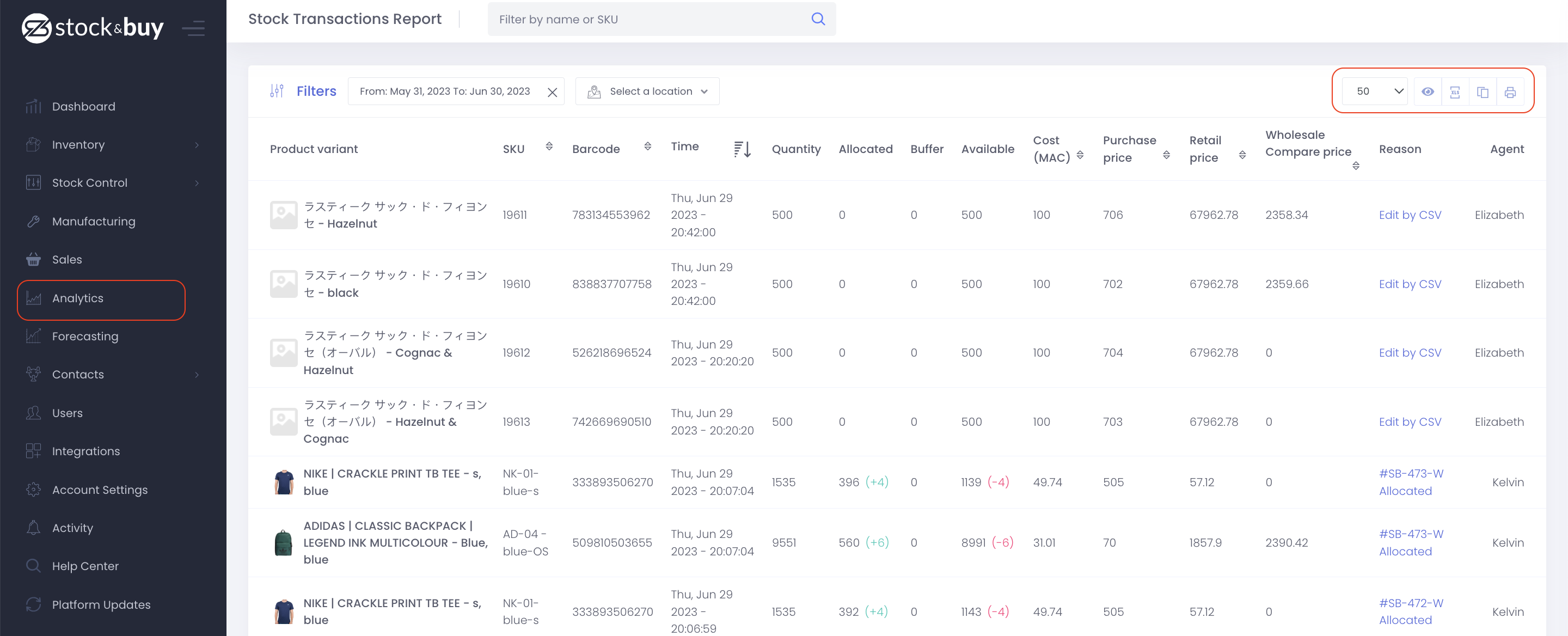
Columns in your Stock Transactions Report
The Stock Transactions Report presents important details about your product, like name, SKU, barcode, pricing, moving average cost, etc., similar to your other inventory reports. But this report has distinct characteristics as it presents data based on the most recent changes that have occurred to your inventory.
The following distinctive columns that this report includes:
| Time | The exact date and time that the change or update has occurred. |
| Buffer | Any changes or updates made to your products or variants buffer inventory. |
| Unit | Any changes or updates made to your products or variants unit of measure. |
| Allow Overselling | If your product or variants has turned on or off their allow overselling feature. |
| Tracked | If your product or variants has turned on or off their tracking inventory feature. |
| Reason | The reason for the update or change that has been made. |
| Agent | The user who made the action in your inventory. |
How to view a product or variant’s transaction history
Using your Products module, you can view an individual product or variant’s transaction history.
To view your simple product’s transaction history:
- Go to Inventory > Products.
- Open the product details that you have selected.
- Go to Inventory section of your product’s view.
- Click View History.

To view a variable product’s transaction history:
- Go to Inventory > Products.
- Open the product details that you have selected.
- Find the variant you want to review and open its details.
- At the bottom-left corner of the dialog box, click View History.
